[SYSTEM] Chat
Here's the translation: ---
What do you know about the chat system in GodsWar Online? It's much more than just chatting with friends on the server! The chat system can be used for making strategic decisions, recruiting new players to your guild, or planning attacks on enemy factions. Developers have put a lot of effort into creating a flexible system with many options that are always at hand. Hey, ever made mistakes in chat? Like accidentally sending a private message to the general chat. Well, learn the keyboard shortcuts that developers have specially built into the chat system, and you won't have to worry about it anymore. Let's go through them now:

1. Normal chat: /N <message> — send a message to the general chat.
2. Polis chat: /P<message> — send a message to the faction chat.
3. Group chat: /T <message> — send a message to the group chat.
4. Guild chat: /G<message> — send a message to the guild chat.
For example:
Enter /P <message you want to send> on any channel, then press Enter to publish it to the Polis chat.

What do you know about the chat system in GodsWar Online? It's much more than just chatting with friends on the server! The chat system can be used for making strategic decisions, recruiting new players to your guild, or planning attacks on enemy factions. Developers have put a lot of effort into creating a flexible system with many options that are always at hand. Hey, ever made mistakes in chat? Like accidentally sending a private message to the general chat. Well, learn the keyboard shortcuts that developers have specially built into the chat system, and you won't have to worry about it anymore. Let's go through them now:

1. Normal chat: /N <message> — send a message to the general chat.
2. Polis chat: /P<message> — send a message to the faction chat.
3. Group chat: /T <message> — send a message to the group chat.
4. Guild chat: /G<message> — send a message to the guild chat.
For example:
Enter /P <message you want to send> on any channel, then press Enter to publish it to the Polis chat.


Check out the result.
Chat Tips: Have you ever typed something only to have to type it again? Instead of retyping all that text, just use the arrow keys on your keyboard to scroll through the last 10 messages you typed and published.
Make sure the chat window cursor is blinking, then use the arrow keys — that's it!
Equipment Demonstration Press Enter to share the item link in the current chat. Non-functioning feature in our version of the game to avoid DC hack
Eager to show off your awesome gear? Or boast about loot? A book? Well, you could spend 10 minutes typing out all the different attributes, or you could just hold Shift and right-click on the equipment item you want to display. All the equipment attributes will be transferred to the chat panel, as shown in the image below. A good time saver!
To view link details in chat, click on the item while holding down the Shift key.
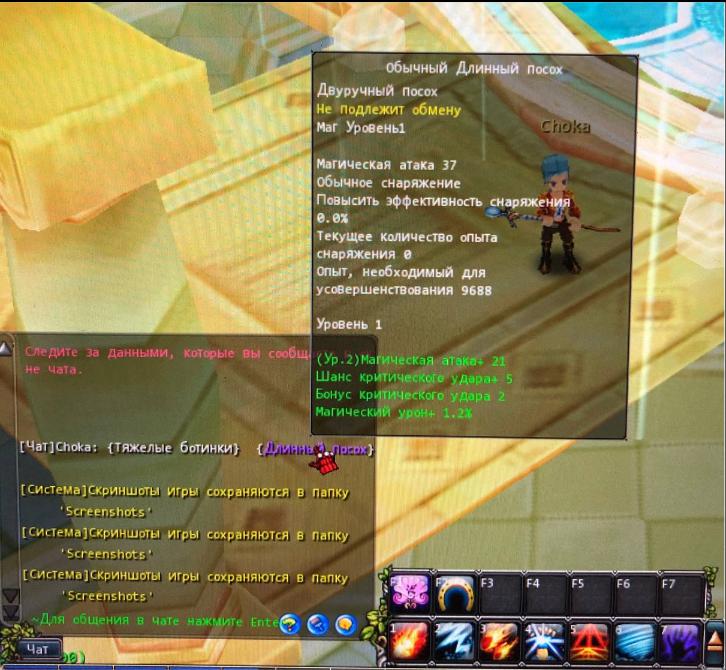
Tip: You can clear the chat screen if you want. The "Clear" button is located to the right of the text panel

Action Menu
Left-click on a player's name on the chat screen to open the menu, as shown below. There are a total of 6 actions available, including "Squad", "Friend", "Private Message", "Invite (Guild)", "Invitation (Mentorship)", and "Blacklist".
Seamless communication is an important part of the game. Utilize all the special features included in the chat system to simplify your communications!
Guide Author: Choknytaya.